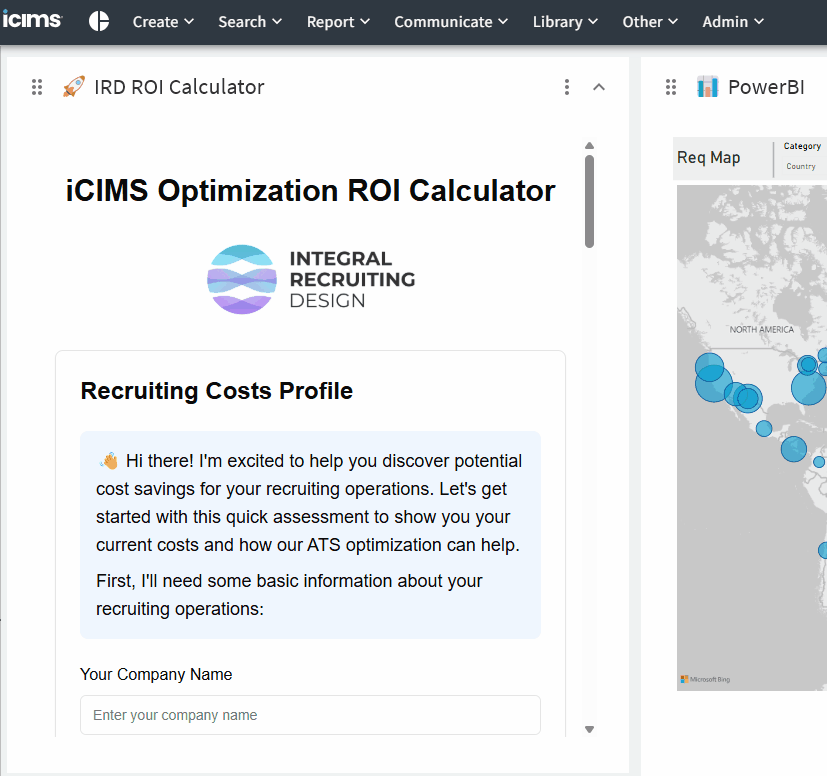Showing someone how to do something in iCIMS can get messy fast.
You can explain it over Slack, paste a few screenshots, maybe link to the 42-page training guide no one reads. Or—stay with me here—you can embed a five-second GIF that shows exactly what to do.
A Smarter Way to Show, Not Tell
I’ve written before about how visual cues like screenshots and ScribeHow walkthroughs can make a difference. They do. But sometimes what people really need is one tiny animation at the exact moment they get stuck.
Enter Screen2GIF, a simple, free tool that lets you record your screen and export the clip as a GIF. It’s like Loom, but faster. And silent. And no one has to click “Play.”
You record once, and then you can embed that loop forever—right inside your iCIMS dashboard.
What Makes a Good GIF?
This isn’t for your onboarding training reel. This is for the micro-moments:
-
How to submit a job requisition
-
Where conditional logic kicks in
-
What to do when an unexpected dropdown appears
-
Which button to click when you’re not quite sure what just happened
Each one is a five-second visual shortcut that saves your users a five-minute support request.
Here’s How to Do It
-
Download Screen2GIF
-
Record a short process clip
-
Export it as a GIF
-
Host it somewhere accessible (like the iCIMS file library, or we’ve used Gifyu, internal documentation platforms, even simple CDN links)
-
Embed it with an iframe
You can grab the embed code from an external host like Gifyu, or ask ChatGPT or another AI to generate the code for you. It should look something like this:
<iframe src="https://s6.gifyu.com/images/bzyCq.gif" width="600" height="600" frameborder="0" scrolling="no"></iframe>
Modify the width and height parameters so that it looks good on your end users’ screens.
That’s it. Paste that into your iCIMS dashboard wherever it makes sense, and your users now get just-in-time training without leaving the page.
This Isn’t Fancy. That’s the Point.
Short-form, embedded GIFs aren’t a new idea. But they’re underused in enterprise software—especially in a platform like iCIMS, where users are often navigating process-heavy workflows with little margin for trial and error.
This is low-friction enablement that meets people where they are.
Try it once, and you’ll start seeing little GIF opportunities everywhere.
Join the Conversation
Want to hear more ways iCIMS admins are solving problems like this? RSVP for our Free Friday Calls and join us live. Real talk, real people, no PowerPoints required.
Try Our Expert Support, Free for a Month
Need more than a GIF? Start your free one-month trial of Office Hours. It’s the best deal in iCIMS consulting—unlimited expert support, live calls, and a whole community of system administrators who’ve been where you are.