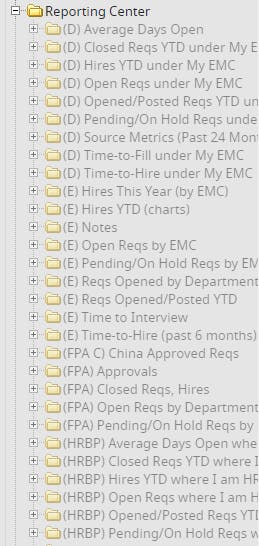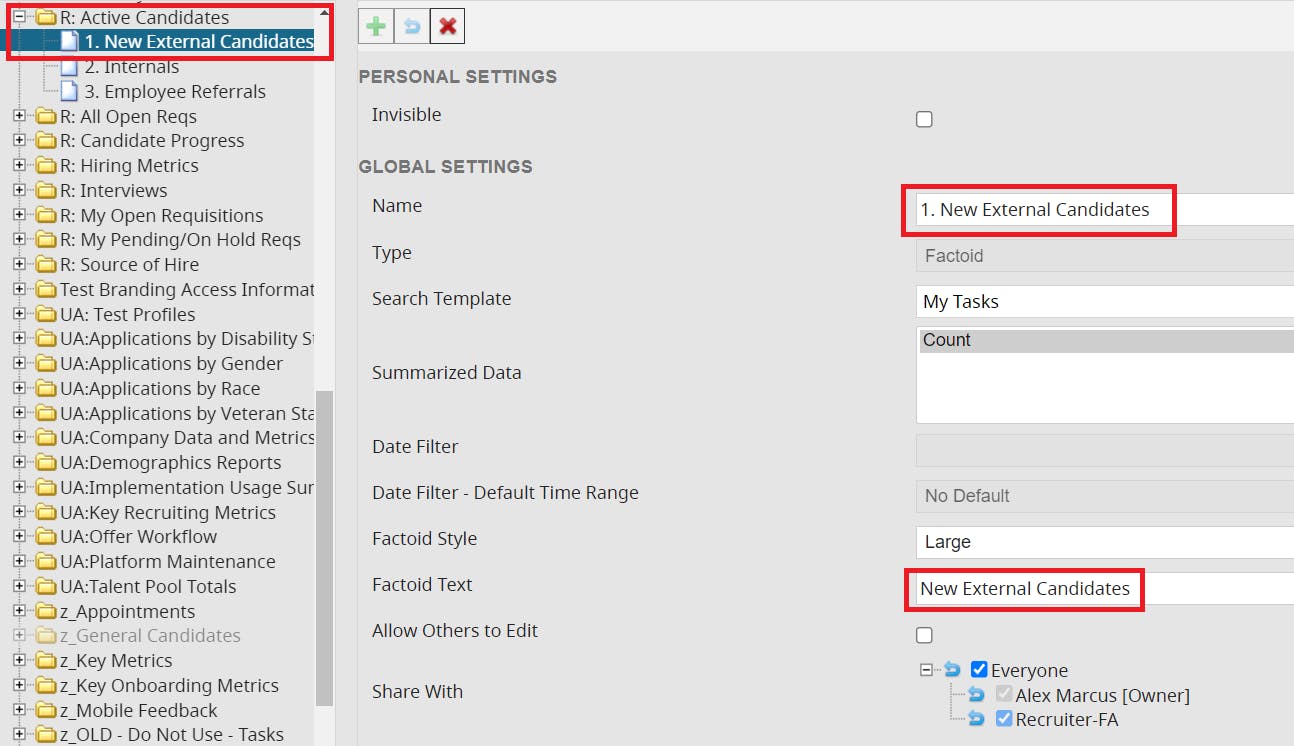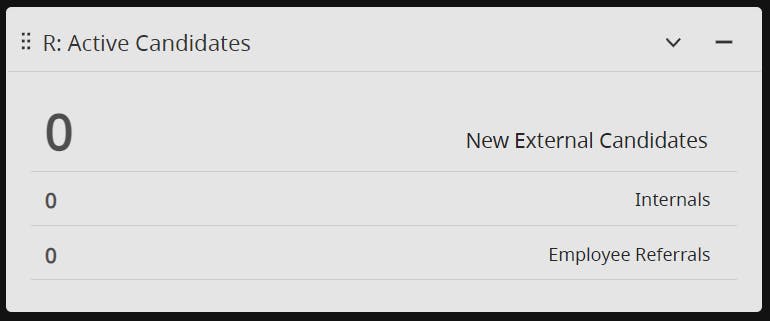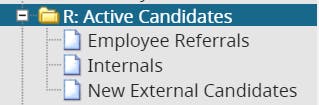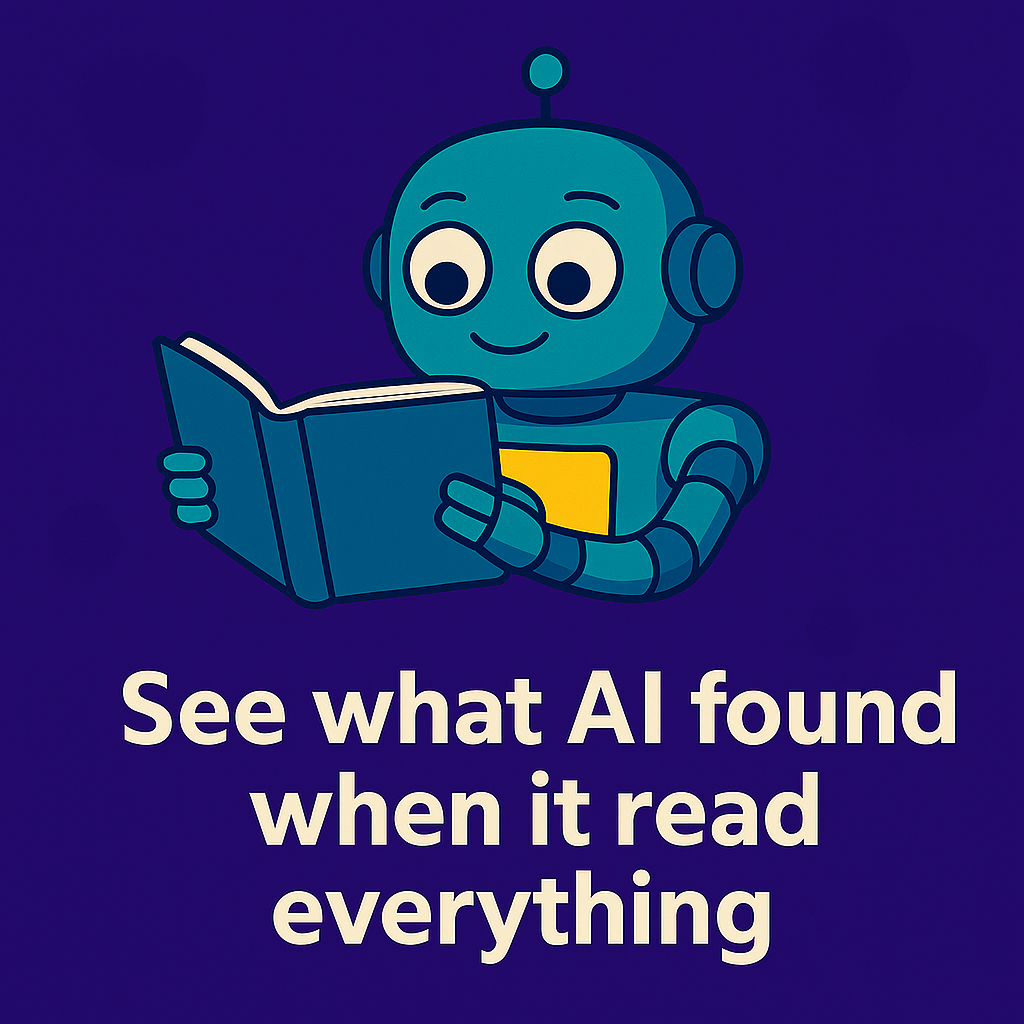If you ever find yourself in the dashboard management center, combing through a list of panels you’ve created but unable to find the one you’re looking for, this tip may be just the thing for you.
I like to start the name of each panel with a letter in parentheses that signifies the login group for which the panel is intended. (I use parentheses to so that all login group-specific panels are grouped together.)
In the below example, (D) is for Director, (E) is for Executive, (FPA) is for Financial Planning and Analysis, and (HRBP) is for Human Resources Business Partner.
This also makes it extremely easy to assign panels across groups. Let’s say you want HRBPs to also see a Hiring Manager panel because some of them are in supervisory roles and therefore need to hire from time to time. You simply find the (HM) panels and turn the right ones on for HRBPs. (Make sure to log in as the HRBP to confirm that there aren’t any search locks in place preventing them from using the reports.)
I also like to use a number at the beginning of the Name field so that they appear in the order in which you created them (and thus the order in which they appear). If you don’t do this, they will appear alphabetically when you are managing dashboards, but in the order you created them on your actual dashboard.
Notice that I did NOT include the number in the Factoid Text. Here’s how these would look on the dashboard:
Had we not used the numbers when naming the reports, here’s what we would see in Manage Dashboards:
Notice they are now sorted alphabetically, which is not the order in which they appear on the dashboard. Using numbers in the Name field helps keep your information organized so that you know what will display on the dashboard and in what order.
For more tips and tricks like these, sign up for my iCIMS System Admin Secrets email list.