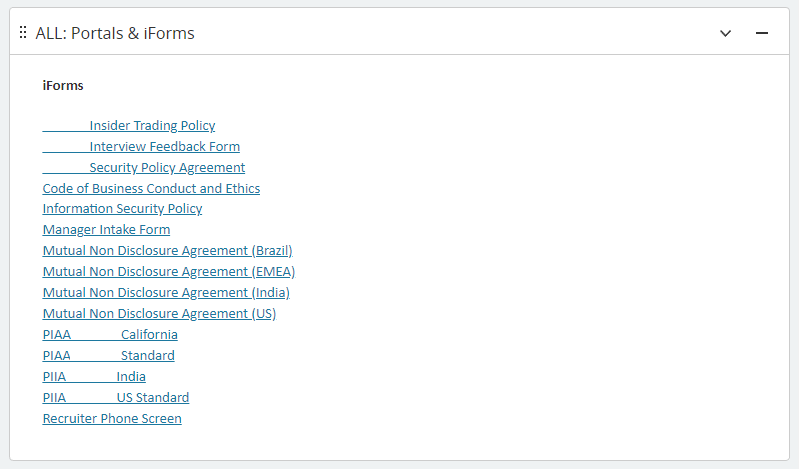Sometimes you want to view the iForms that you currently have in iCIMS without going into a candidate profile to see them.
Especially if you have person iForms, Recruiting Workflow iForms, and Onboarding iForms — remembering where to look for each of these can be a little tricky.
To make it easier to find them, I like to link to all of the forms in a panel on my main dashboard so that I don’t have to go looking for them.
In order to do this, you will need to request the links to your iForms from the iCIMS HelpDesk. The link should look like the below example, so include it when submitting the request:
https://[your_company_name].icims.com/icims2/servlet/icims2?module=AppForm&action=previewForm&hashed=-49165545&form=[your_document_name]
HelpDesk should be able to supply you with a list of all of your iForms with the relevant links.
Then you’ll need to go to Report > Manage Dashboards, create a new text-style panel, and enter the text for each iForm, linking it to the url provided by iCIMS.
When you’re done, you should have something like this (I redacted the company name):
Now you can review your iForms with one click whenever you need to.
Looking for real-world solutions and a community that gets it? Join System Admin Insights (SAI)—a dedicated space for iCIMS system administrators, power users, and TA tech pros. Share ideas, troubleshoot challenges, and stay ahead of the curve with peers who speak your language. Click here to join SAI today.