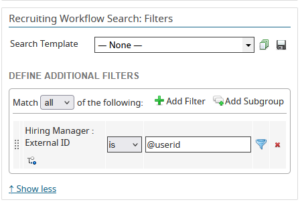Why Building Multiple iCIMS Reports Is Harder Than It Needs to Be
If you’ve ever wished you could build one iCIMS report that magically tailors itself to whoever is running it—good news! You can! And you don’t need to overthink it.
Just use @userid.
This little function plugs directly into iCIMS Reporting and filters results based on the logged-in user. So instead of building 12 slightly different versions of the same report, you can build one that works for everyone—individually.
Make Reports Personal (Without Making Extra Work)
Let’s say you want Hiring Managers to see only the candidates tied to jobs assigned to their hiring team. First, having their team listed on their profile is needed, so for this example, let’s say we’re utilizing the External ID field for that.
In your report, just add a filter like:
Job > Hiring Manager > External ID IS @userid
That’s it. When each manager runs the report, it shows only candidates for jobs in the same team as them—no jobs outside of their team, no extra steps.
You can do the same with recruiters, coordinators, or anyone tied to records via a user field. It’s especially useful for dashboards or embedded widget views where you want to give users real-time visibility… without cluttering their screen with stuff that doesn’t apply to them.
One Function, Many Use Cases
This isn’t just for Hiring Managers. You can use @userid in any user field—Assigned Recruiter, Coordinator, Sourcer, even Approval Steps if needed.
If you’re not sure where to start, try testing it in a simple Recruiting Workflow or Job search. See how the results shift depending on who’s running the report. It’s a great way to pressure-test how user permissions, job ownership, and workflows interact.
For teams working with an iCIMS consultant, this type of dynamic filtering often comes up during system optimization discussions. The @userid function can significantly improve user adoption rates when reports feel more relevant and personalized to each user’s role.
Advanced Implementation Tips
When implementing @userid filtering across your organization, consider how it integrates with your broader iCIMS strategy. Teams that focus on iCIMS optimization often find that personalized reporting is one of the highest-impact improvements they can make.
The function works particularly well when combined with proper user field mapping during your initial iCIMS implementation. If your user profiles aren’t properly configured with the right team associations, External IDs, or role assignments, the @userid function won’t have the data it needs to filter effectively.
Maximizing Your iCIMS ROI with Smart Reporting
Organizations investing in iCIMS consulting often discover that small changes like implementing @userid can deliver outsized returns. Instead of maintaining multiple report versions, your team can focus on building fewer, smarter reports that scale with your organization.
This approach becomes especially valuable for companies using iCIMS consulting services, where consistent, scalable reporting processes are essential for ongoing system health and user satisfaction.
Getting Started with @userid
Start small and test thoroughly. Pick one existing report that you’ve been duplicating for different user groups and try converting it to use @userid filtering instead. Monitor how different users interact with the results and adjust your field mappings as needed.
The beauty of this approach is that it scales naturally. Once you understand how @userid works in one context, you can apply the same principles across your entire reporting structure.
And once you’ve got the hang of it, you’ll wonder how you ever built reports without it.
Want more insights like these?
FAQ
How does the @userid function work in iCIMS reporting? The @userid function automatically filters report results based on the logged-in user’s profile information. When someone runs a report with @userid filtering, iCIMS matches their user ID against the specified field to show only relevant data.
Can I use @userid with any user field in iCIMS? Yes, you can use @userid with any user field including Assigned Recruiter, Hiring Manager, Coordinator, Sourcer, and even custom user fields. The key is ensuring your user profiles have the correct data populated in these fields.
What should I do if @userid filtering isn’t working correctly? First, check that the user profiles have data in the fields you’re filtering against. If External ID or team assignments are blank, the filter won’t return results. Also verify that your field mapping is correct in the report configuration.
Is professional iCIMS consulting helpful for implementing advanced reporting features? Many organizations find that working with an iCIMS consultant helps them implement dynamic reporting features more effectively. Professional guidance can help identify the best field mappings and reporting strategies for your specific needs.
How does @userid filtering impact iCIMS ROI? By reducing report maintenance and improving user adoption, @userid filtering can significantly improve your iCIMS ROI. Users are more likely to engage with reports that show relevant, personalized data rather than generic information they have to manually filter.