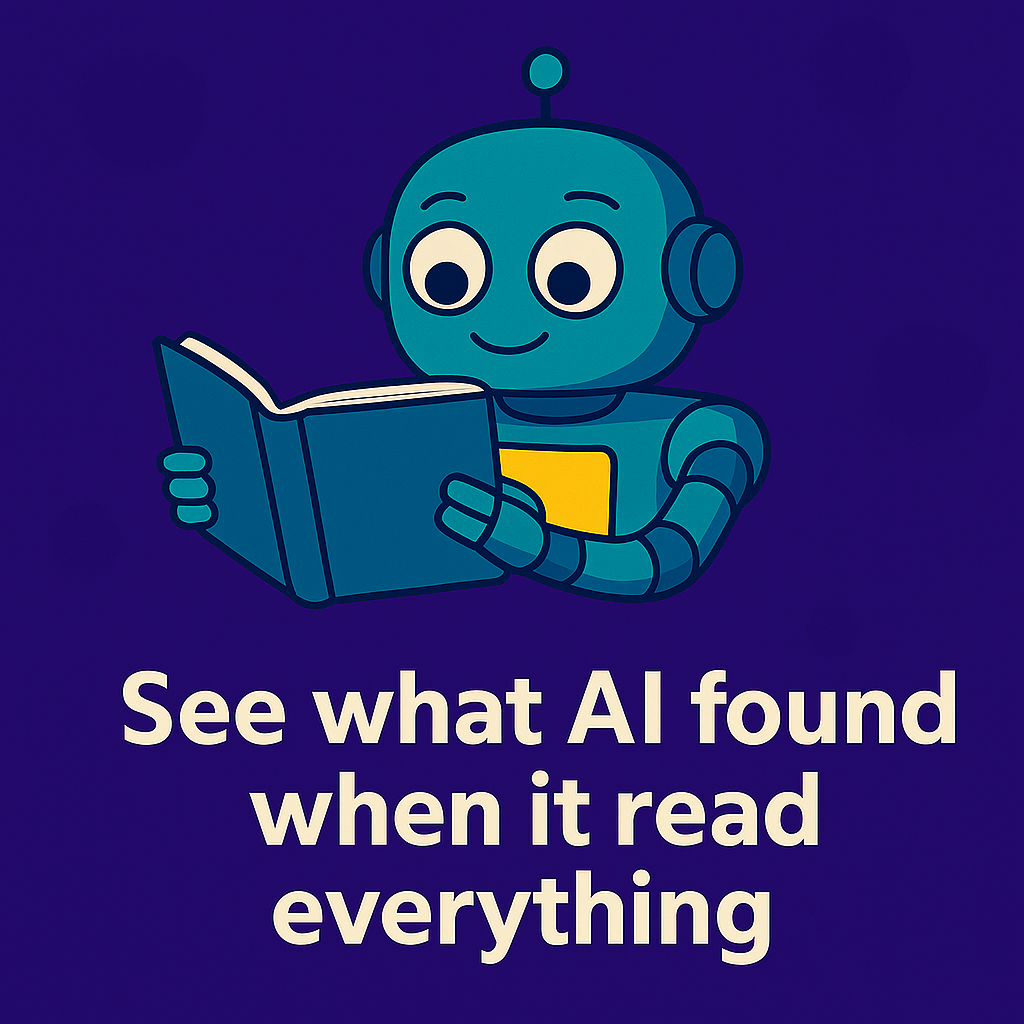Did you know you can create a custom dashboard panel for a single user that doesn’t display for other users in the same login group?
This is useful when opening up a report that should have limited visibility even within the login group, or for special ad hoc requests that wouldn’t be relevant to other users.
To understand how this is done, consider that as a User Admin, panels and reports that are not shared out to login groups are still displayed on your dashboard unless you mark them as “invisible.” This is because you created the dashboard element, and as the owner it will automatically display for you unless you tell it not to, regardless of your login group.
With this in mind, temporarily make the person who should see the private report a User Admin (or other full-access user). Of course, you’ll want to ensure they will not be using iCIMS while you are doing this, so this is best done during non-business hours. Also, give both your supervisor and the user a heads up since they will temporarily have more access than they should, but only for a few minutes while you build the new panel.
Once you have changed the login group to User Admin, log in as the user, go to Report > Manage Dashboards, and build the new panel with whatever reports the user needs. Then switch back to your own account, restore the user’s original login group, and voila! The user now has their own custom panel that only they can see.