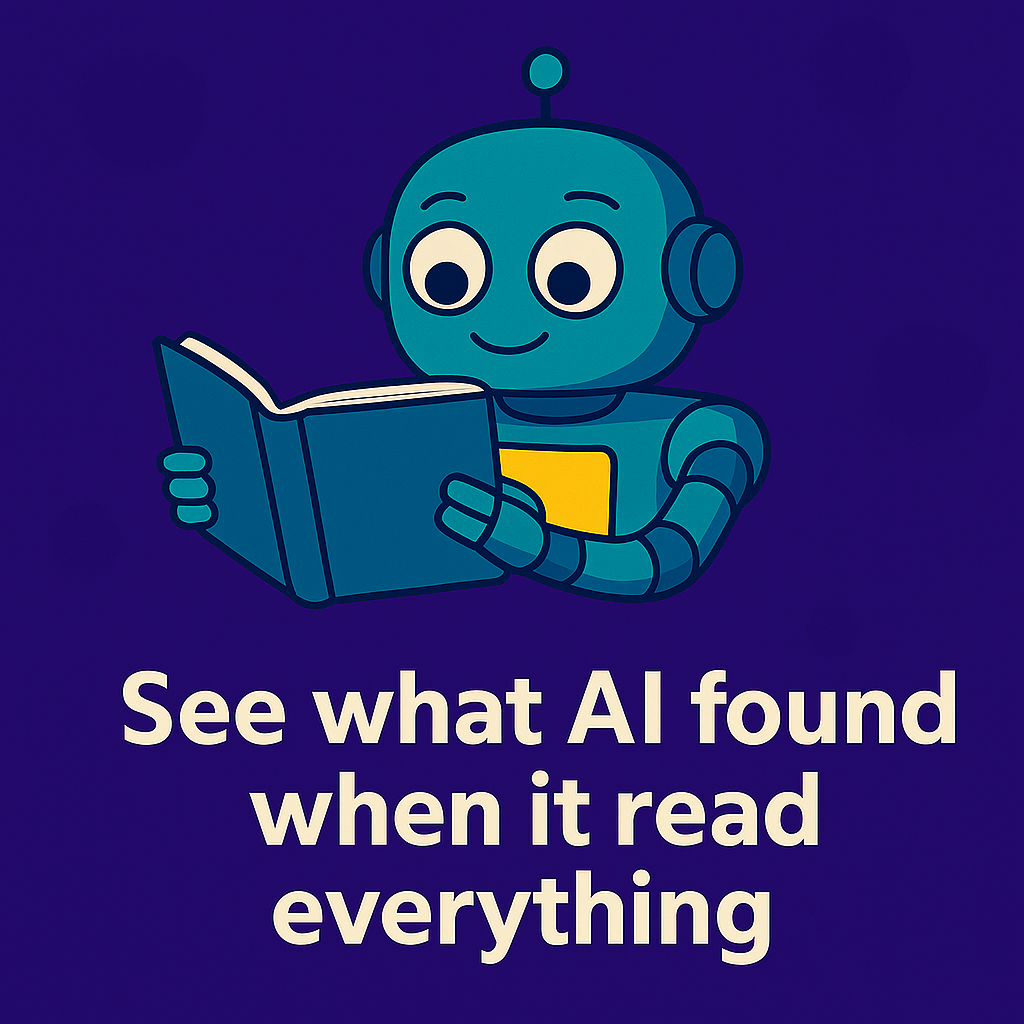The iCIMS Mobile Hiring Manager app is the fastest way to move job and candidate approvals forward, especially for hiring managers who are field-based and not checking emails throughout the day. Even if your hiring managers are at their desks, emails get lost in a flood of communications, while the app neatly organizes all of their approvals in one place.
The app also gives hiring managers the ability to review candidate resumes on-the-go. They can add notes, give a thumb’s up or thumb’s down, and select from a list of backend-configurable reasons for the rating.
Unfortunately, a lot of companies aren’t using the app as much as they could. One thing that gets in the way of broader adoption is the installation process, which requires that someone send a unique authentication link to hiring managers who wish to use the app. System Administrators can send the authentication email themselves. However, coordinating these two activities can be challenging, especially at scale.
Hiring managers can also send themselves the authentication link from within the iCIMS platform, but the steps needed to do this independently can also be challenging. While there is documentation on this process in the iCare site, I’ve found that very few hiring managers will avail themselves of it.
In the past, I have created custom documentation and uploaded it in the form of PDFs to a shared location, but users are reluctant to leave the current system to reference documentation hosted elsewhere, and often aren’t aware such documentation exists.
Embedding documentation
For these reasons, I decided to embed documentation directly into the hiring manager dashboard so that instructions appear in the same tab from which they will be performing the necessary steps. No searching the iCare site, no looking for documentation on SharePoint. Instead, the below documentation will appear in one of their dashboard panels.
And here’s what it looks like embedded on their dashboard:
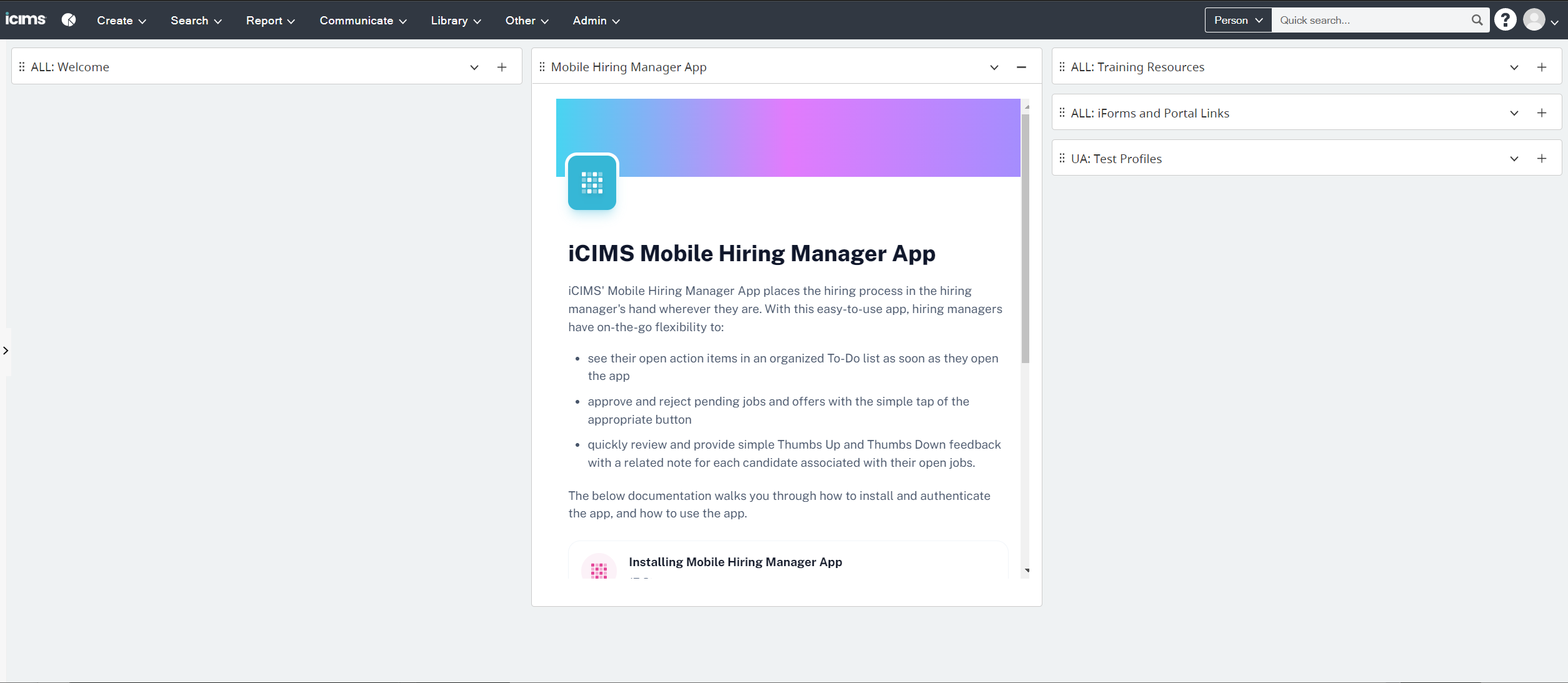
To create these embeddable documentations, I use a program called Scribe. Scribe automates much of the screen grabbing that goes into creating documentation by observing your actions while you go through the process yourself, then giving you a variety of helpful sharing options such as the above examples. Here’s an article I wrote on how to use Scribe, with a video demonstrating the iCIMS embedding process.
For full instructions on how to embed the Mobile Hiring Manager app documentation onto the iCIMS dashboard, here is documentation I created on that process.
One caveat when using Scribe: you will be relying upon a third-party provider, so if their servers go down, so will all of your documentation. So far, I have had a lot of success with this service, so I am not overly concerned. However, I do suggest saving all of your Scribes as PDFs by opening them in a separate tab and using something like the GoFullPage Chrome extension to do a screenshot of the entire page.
Reporting
One limitation of the Mobile Hiring Manager app is that it does not yet incorporate recruiting workflow status changes. While recruiters will receive a notification email that a hiring manager has reviewed a candidate, if you want to see them grouped together you will need to build a separate report and place it on the recruiter dashboard.
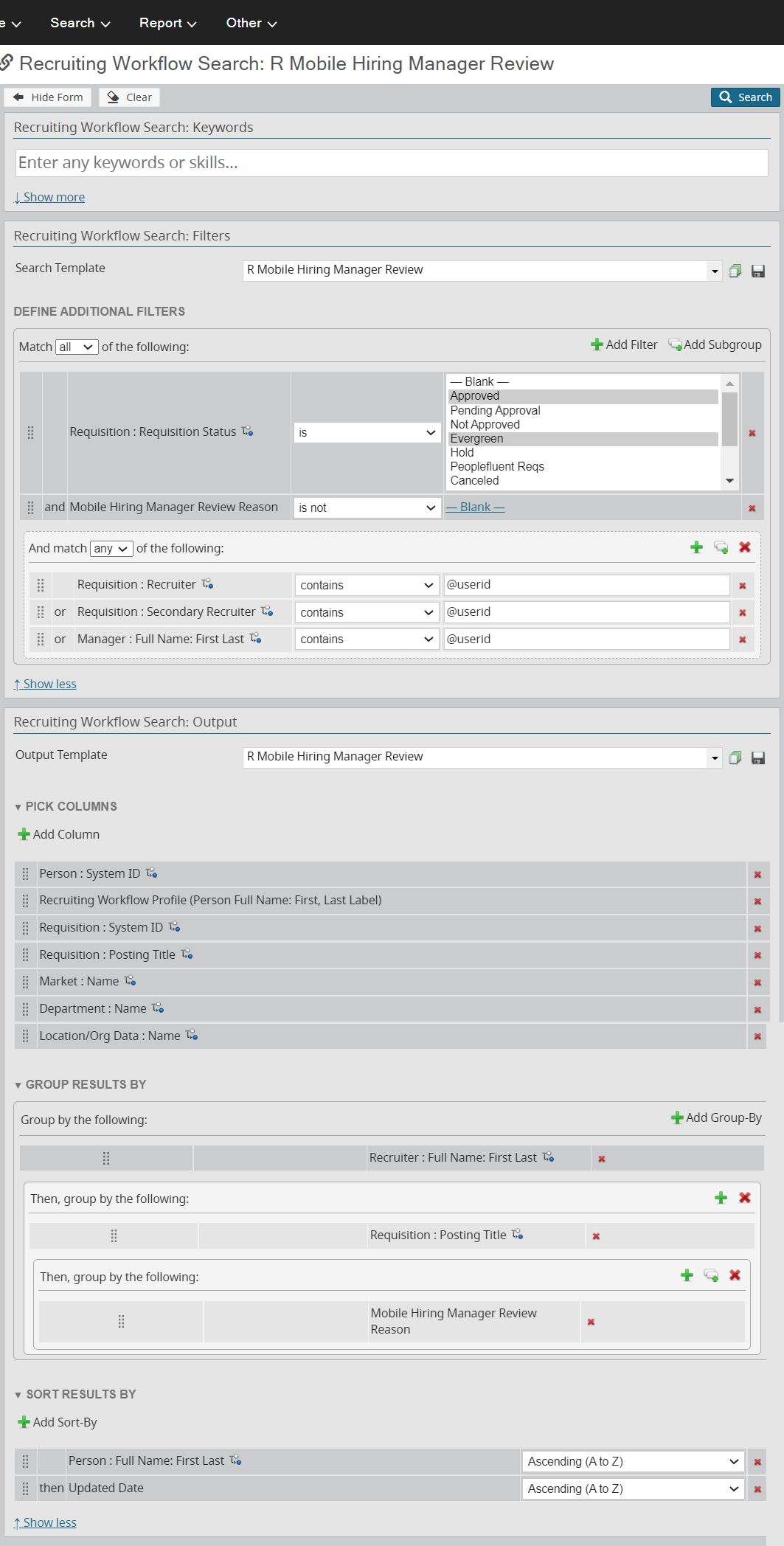
The first filter is limiting the search to Approved and Evergreen positions, and the second one looks for any Mobile Hiring Manager activity by pulling in review reasons that are not blank.
The filter subgrouping is looking for reqs assigned to the person who is currently logged in, whether they are listed as the Primary Recruiter, Secondary Recruiter, or the Manager of the Primary Recruiter on the Detail tab. Using these options gives extra visibility and coverage when the Primary Recruiter is out of the office.
I then group the results by Recruiter name, then req title, and then the reason. This means that all likes and dislikes will be grouped together under the same req.
Global accessibility
One note for global organizations: there are some limitations on what countries will allow the app. For example, it is not available in China, Japan, or India. For a full list of countries where the app can be downloaded, see pages 10-11 in the iCIMS Browser Support Policy.
Stay connected
Looking for real-world solutions and a community that gets it? Join System Admin Insights (SAI)—a dedicated space for iCIMS system administrators, power users, and TA tech pros. Share ideas, troubleshoot challenges, and stay ahead of the curve with peers who speak your language. Click here to join SAI today.